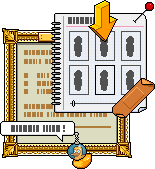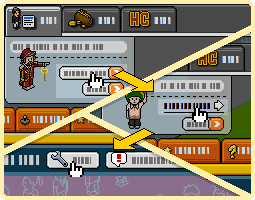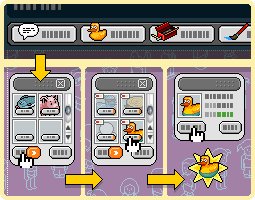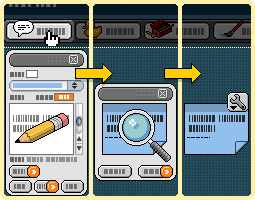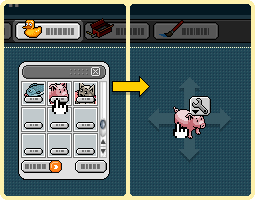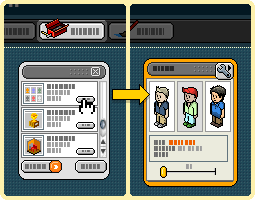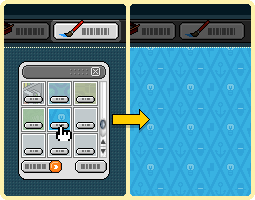|
How to decorate your page?
 |
Login or register by clicking on the link
|

|
Once connected, click on the link 'Go to my Habbo Home' in the site toolbar.
|

|
An empty Home ... It's so sad! - Click on the edit button to start decorating it!
|
Customize your Habbo Home

To add your friends to your Habbo Home, simply enter their name in the following URL:
ex: www.habbo.fr/home/Norman
Habbo Home : examples

Take a look at Random Habbos Home Here are some other cool examples ;) :
|
Habbo Home: Manual
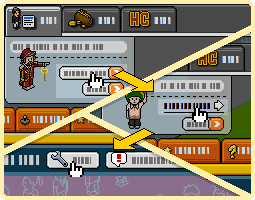
|
Introduction To access your Habbo Home page you just have to click on 'view my Habbo Home' in the Habbo toolbar. Once you are there es, click the Edit button to get started! Oh yes, the 'Alert' button is to tell us if this page contains unwanted content. But you, that doesn't concern you, does it? ;p Each element of your Habbo page is removable, to move one, just click on it and "drag" with the mouse!
|
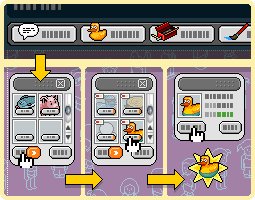
|
Your inventory list Once you've switched to Mod mode, you can change everything on your Habbo page. By clicking on the sticky notes, stickers, gadgets or wallpapers buttons you open your inventory list. Your inventory is the place where you can also find all the Habbo Homes of which you are already the owner. To start, you have at your disposal some free elements but the following ones will be paying.
Find out more about Habbo Coins
|
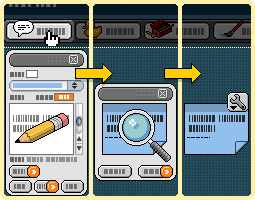
|
Use reminders
To add a reminder to your page, click on the reminder button and a window will appear to indicate how many reminders you have. stay before you give one. Choose from the list the type of sticky note you want to use, and write on it. Once you have finished writing, click on preview and if you like it, click on add. Otherwise make changes. To buy more reminders, click on the button provided for this purpose, in the same way to cancel. Once you add a sticky note to a page you cannot edit it and if you delete it it will disappear forever!
|
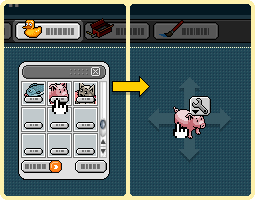
|
Stickers To add a sticker to your Habbo Home, open your inventory list. Click on the sticker you want to appear on the page. Then click on the spot on the page where you want it to appear. To buy more stickers: open your inventory list then click on 'have more stickers'. Then select the sticker you want to use before pressing 'Order'. To modify a sticker, click on the small icon associated with it. You can then remove it from your page - in which case it returns to your inventory list - or leave it there ... as you wish.
|
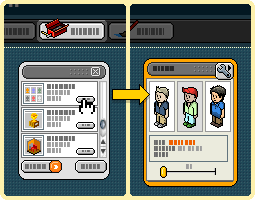
|
Gadgets Gadgets are small windows that allow visitors to your page to find out more about you. There are four: Amigo gadgets (Which displays portraits of your Habbo friends), Rooms (which offers direct access to your home), best scores (which shows that you are a real beta at the Battle Ball) and Habbo Club (which indicates whether you are a member or not). Click on the gadgets button to place them on your Home. Once in place, click on the icon associated with it to change its texture or remove it - it will then return to your inventory list.
|
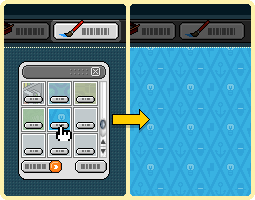
|
Wallpapers To add a wallpaper, click on the wallpapers button to open your inventory list. Click on the wallpaper you want to appear on the page. If you want a new one, click on the 'Have more wallpapers' button to open the Habbo Home shop and find there what you are looking for, After clicking on the Buy button, the wallpaper will appear in your inventory. More info on Habbo Homes in the Habbo Homes FAQ ...
|
|
|
|
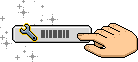
 To add your friends to your Habbo Home, simply enter their name in the following URL:
To add your friends to your Habbo Home, simply enter their name in the following URL: Thanks to Habbo Coins, you can buy as many stickers as you want to decorate your page!
Thanks to Habbo Coins, you can buy as many stickers as you want to decorate your page!
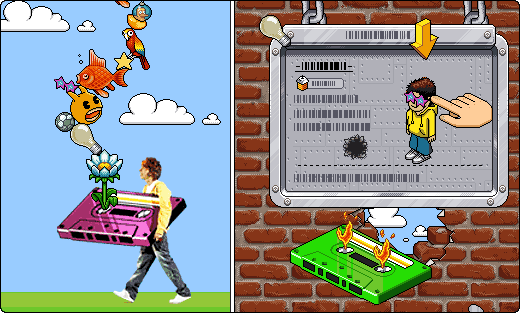




 Home
Home Habbo Hotel
Habbo Hotel News
News Homepages
Homepages Coins
Coins Habbo Club
Habbo Club Habbowood
Habbowood Aide
Aide
 Take a look at Random Habbos Home
Take a look at Random Habbos Home